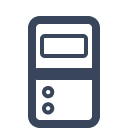
Command Connect
-
What is the Command Connect smart cabinet?
The Command Connect smart cabinet provides simple and efficient management of your pool equipment through its dual-channel smart relay.Main...
-
Differences between Command Connect Compact and Command Connect Advance
The Command Connect range includes two connected models compatible with the Fluidra Pool® app — designed to meet all types of pool managemen...
-
What can I do with Fluidra Pool app and the Command Connect?
With the Fluidra Pool app, you can use Bluetooth® to control and set weekly schedules for your filtration pump and lighting — giving you ful...
-
Command Connect Compact specifications
Connected control cabinet for one filtration pump and underwater lighting (compact model).Thermal overload protection for the pump — availa...
-
Command Connect Advance specifications
Command Connect featuresCommand Connect controls one filtration pump and underwater lighting, with a larger model including a window for ea...
-
Pairing the Command Connect to the app
Follow the steps below to pair your Command Connect:The unit is now operational and can be controlled using the Fluidra Pool® app. If you h...
-
Using the Command Connect box
Command Connect cabinets are equipped with two 3-position switches that allow you to manually control the pool equipment. Full access to all...
-
What are the packaging contents for the Command Connect?
When you purchase a Command Connect, the box includes:1 connected electric power center 4 screws and 4 wall plugs (sachet) Documentation (u...
-
What are the main functions of the "Smart Relay"
The Smart Relay embedded in the Command Connect cabinets is dual-channel and used to:Control the pool lighting.Compatible with AstralPool® ...
-
What does the Smart Relay LED colours means?
The Smart Relay is equipped with a button to change the operating mode (A) — the LED color indicates the selected mode — as well as a stat...
-
How to delete a scheduled filtration
1. Go to the “Equipment” panel, click on “Smart cabinet”, and select “Filtration”.Click on “Scheduled operations”. 2. Swipe left on the...
-
How to delete a scheduled lighting
1. Go to the Equipment panel, click on Smart cabinet, and choose Lighting.2. Tap Scheduled operations.3. Swipe left on the schedul...
-
How to change the name of your Smart Cabinet in the Fluidra Pool App
Go to the “Equipment” panel and click on “Smart cabinet”.Tap the three dots in the top right and select “Settings”.Choose “Custom name” and ...
-
How to unlink the Smart Cabinet from the Fluidra Pool App
Go to the “Equipment” panel and click on “Smart cabinet”.Click on the three dots at the top right and select “Settings”.Select “Delete equip...
-
How to add a new scheduled operation
Go to the “Equipment” panel, click on “Smart cabinet”, and select either “Lighting” or “Filtration”.Click “Add schedule” at the bottom if th...
-
How to edit a scheduled operation?
Open the Equipment panel. Select Smart Cabinet and choose Lighting or Filtration, depending on what you want to adjust. Go to Scheduled Oper...
-
What products are compatible with the Command Connect?
✅ Compatible Products🔄 FiltrationAny filtration pump with a current rating of less than 10 A is compatible.This al...
