Folgen Sie diesen einfachen Schritten, um Ihre Beleuchtung in der Fluidra Pool App anzupassen, wenn Sie Flexi(Mini) Connect RGB-Lampen haben:
1. Gehen Sie zu „Geräte“ und klicken Sie auf „Lichtmodulator“.
2. Wenn Sie den Bildschirm zum ersten Mal aufrufen, ist die Standardfarbe Weiß mit 100 % Helligkeit. Sie können die Farbe der aktuellen Beleuchtung ändern, indem Sie ein Preset aus der horizontal scrollenden Galerieleiste auswählen und/oder den Farbwähler über die Schaltfläche „Benutzerdefiniert“ verwenden und/oder den Schieberegler für die Helligkeit im Falle einer einzelnen Farbe verwenden. Der Bereich des Schiebereglers für die Helligkeit liegt zwischen 2 % und 100 % in 5 %-Schritten, mit Ausnahme von 2 % bis 5 %, wo nur 3 % angewendet werden.
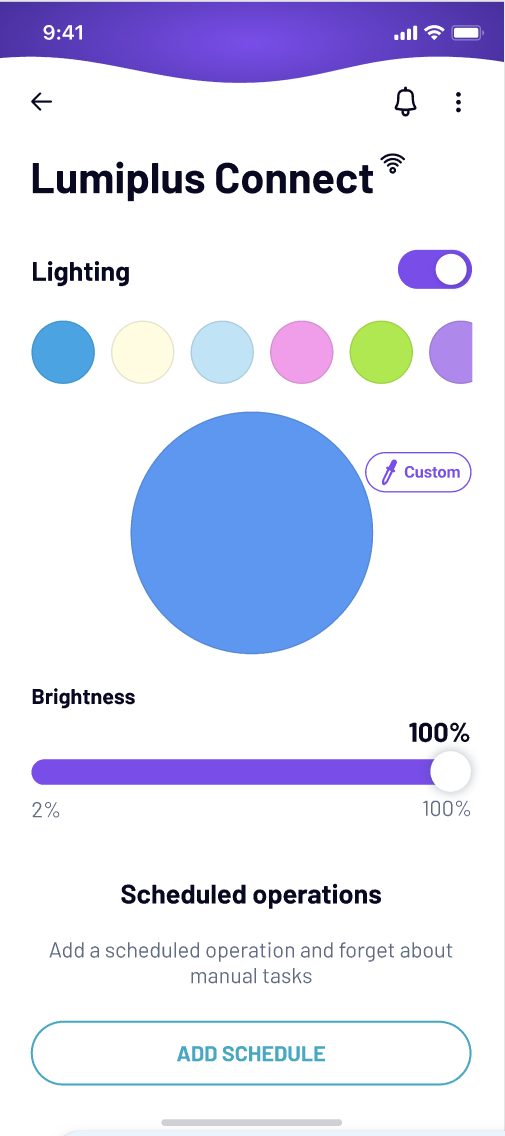
3. Die aktuelle Farbe wird innerhalb des großen Kreises angezeigt. Sie spiegelt auch die Änderungen wider, die im Farbwähler und in der Helligkeitseinstellung vorgenommen wurden.
4. Sie können die Beleuchtung oben rechts ein- und ausschalten.
5. Wenn Sie auf „Benutzerdefiniert“ klicken, können Sie eine Farbe im Farbwähler auswählen, indem Sie den Mauszeiger ziehen oder auf die Farbe tippen. Wenn Sie mit WiFi verbunden sind, wird die ausgewählte Farbe im Pool als Live-Vorschau angezeigt. Wenn Sie doppelt auf den Farbwähler tippen, wird die Farbe auf Weiß zurückgesetzt.
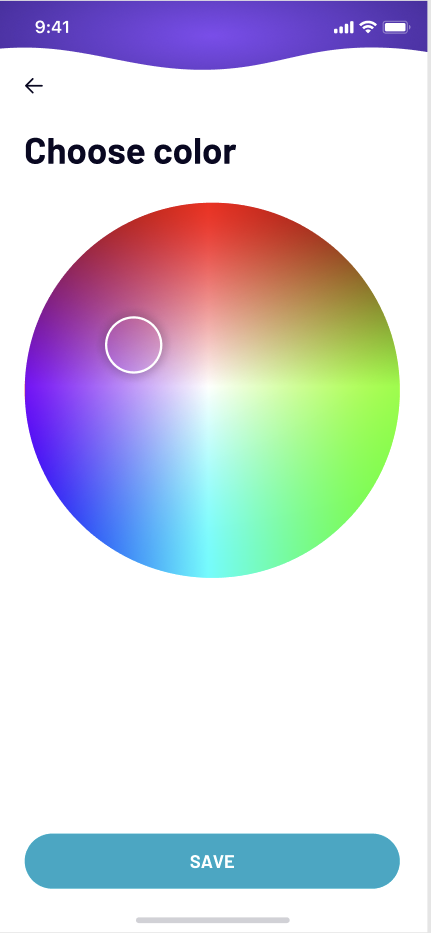
6. Wenn Sie auf die drei Punkte oben rechts klicken, wird ein Menü mit drei Optionen geöffnet. Wählen Sie „Galerie-Editor“ und wählen Sie zwischen "Fest" für eine einzelne Farbbeleuchtung oder „Sequenzen“ für eine Beleuchtungssequenz. In der horizontal scrollenden Galerieleiste werden zunächst die 8 festen Voreinstellungen (Presets) und dann die 8 Sequenzvoreinstellungen angezeigt. Um zwischen einer einzelnen Farbe oder einer Sequenz zu wechseln, müssen Sie zunächst eine Voreinstellung (fest oder Sequenz) in der Galerieleiste auswählen.
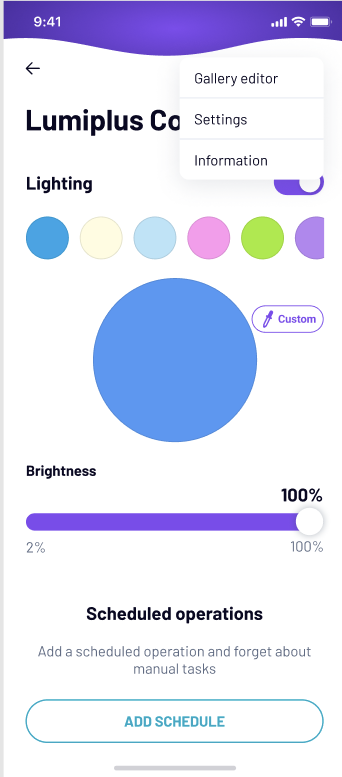
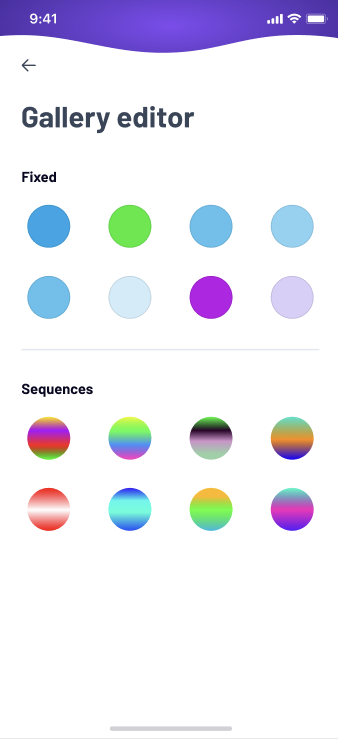
7. In der „Galerie bearbeiten fest“ können Sie den Zeiger im Farbwähler und den Helligkeitsregler auf die aktuelle Farbe einstellen.
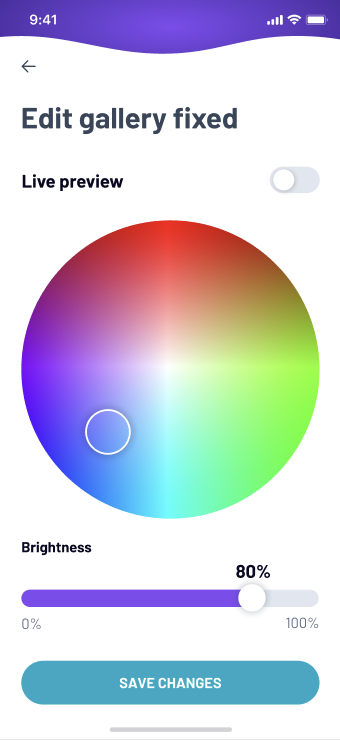
8. In der „Galeriesequenz bearbeiten“ können Sie eine Beleuchtungssequenz erstellen, die Art der Überblendung und die Geschwindigkeit einstellen. Der Schieberegler für die Geschwindigkeit reicht von x1 bis x8 in x1-Schritten. Klicken Sie auf das +, um der Sequenz Farben hinzuzufügen. Die maximale Anzahl von Farben in einer Sequenz beträgt 8. Wenn Sie auf die Schaltfläche „Sequenzvorschau“ tippen, werden die ausgewählten Sequenzfarben mit Überblendungsart und -geschwindigkeit angezeigt. Außerdem wird eine Live-Vorschau im Pool angezeigt, wenn Sie mit dem Wi-Fi verbunden sind. Klicken Sie auf die Schaltfläche „Sequenzvorschau stoppen“, um die Live-Vorschau zu beenden.
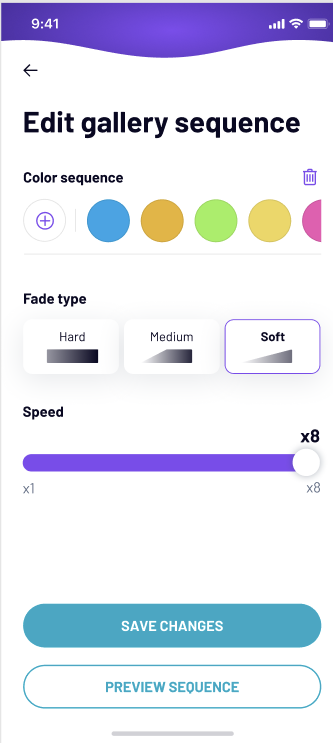
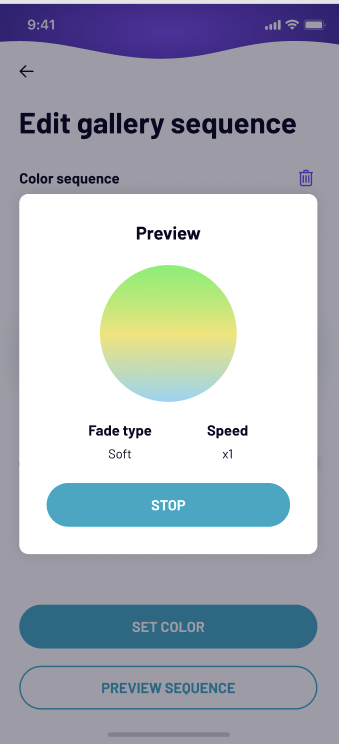
9. Klicken Sie auf „Änderungen speichern“, um Ihre Auswahl zu bestätigen.



